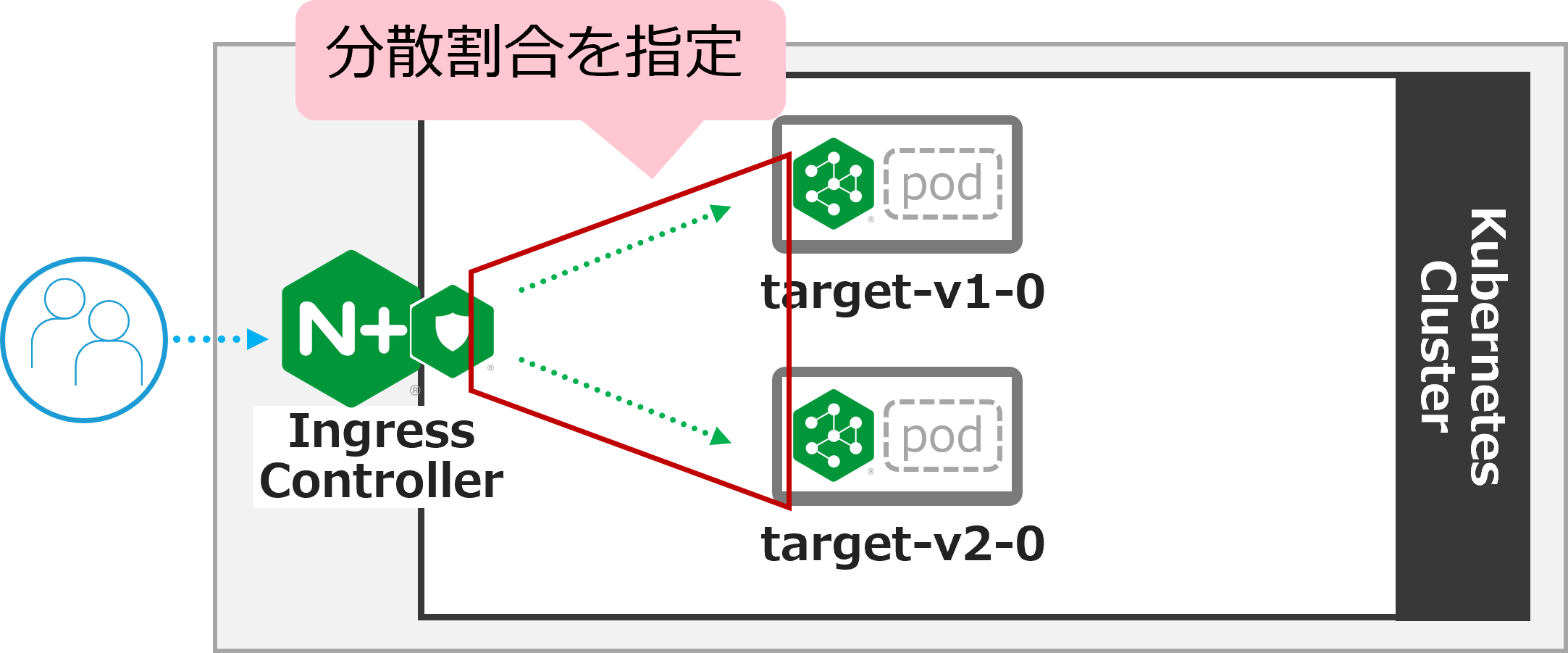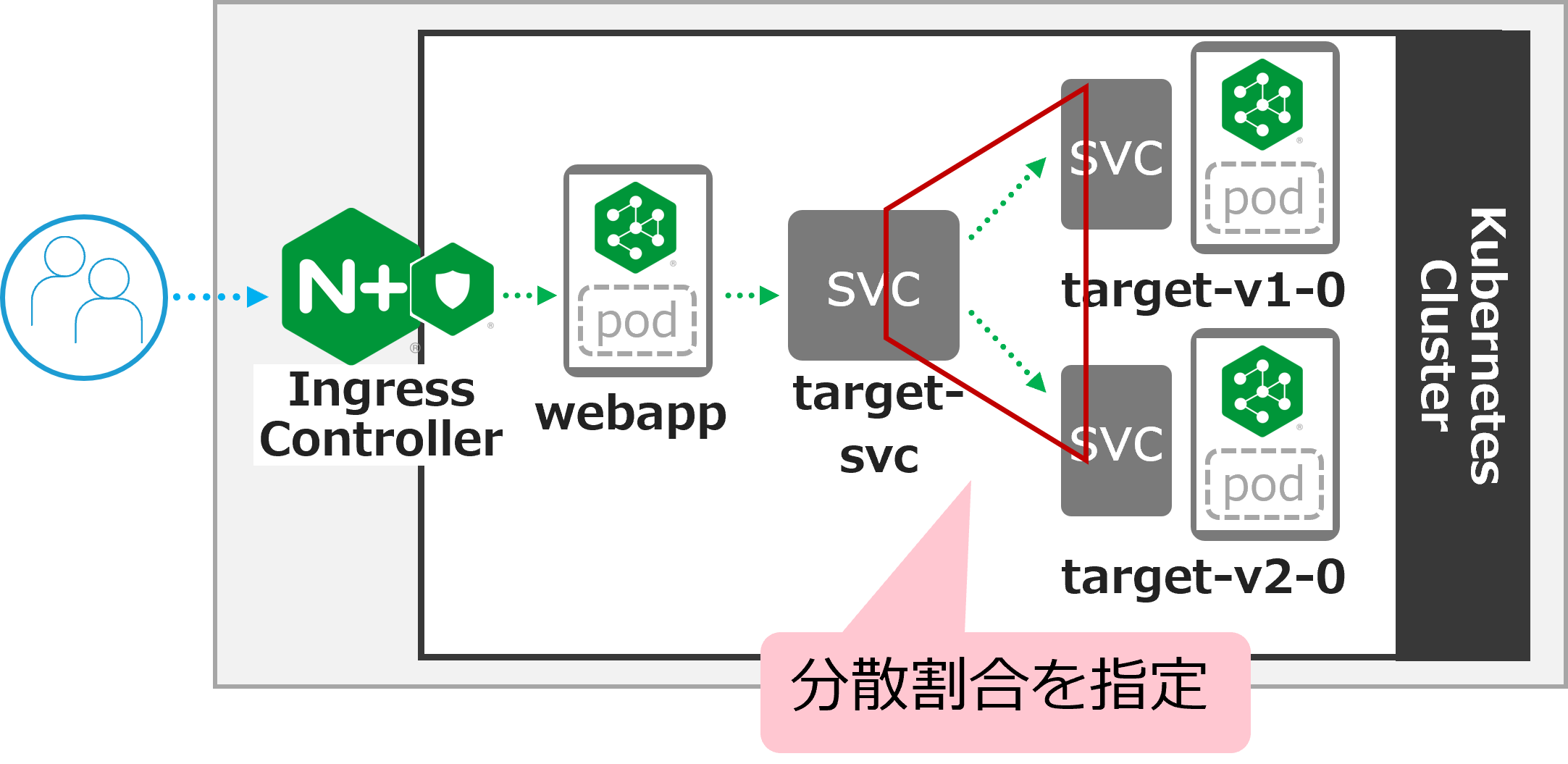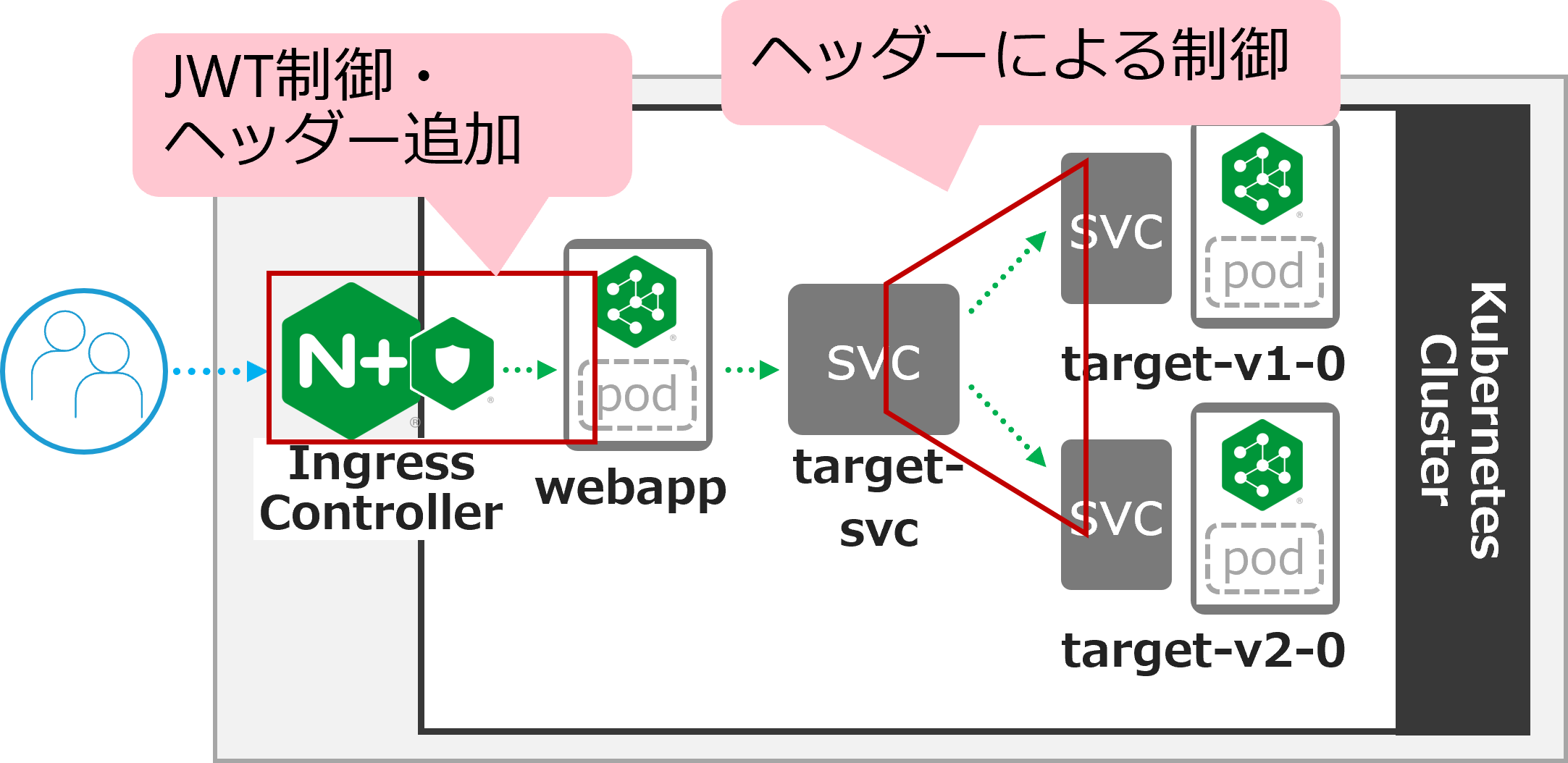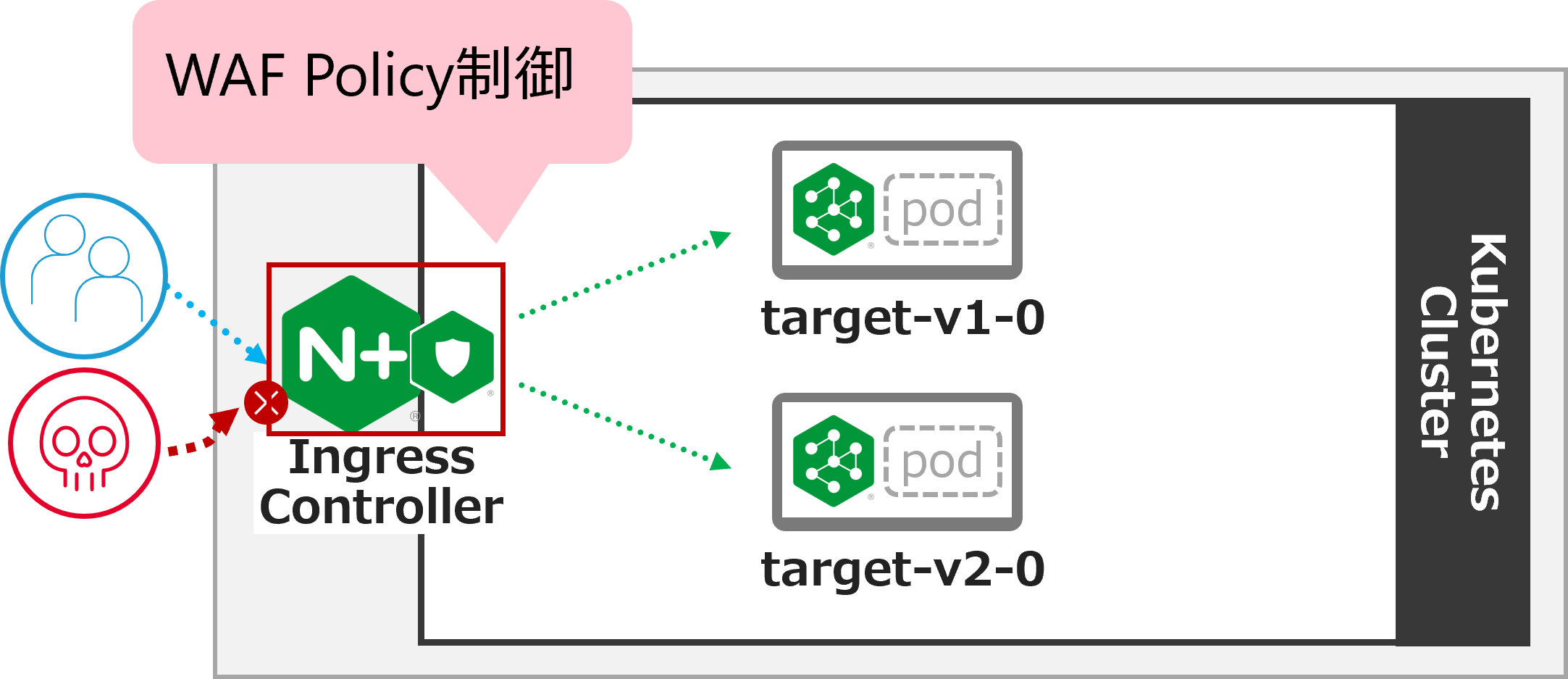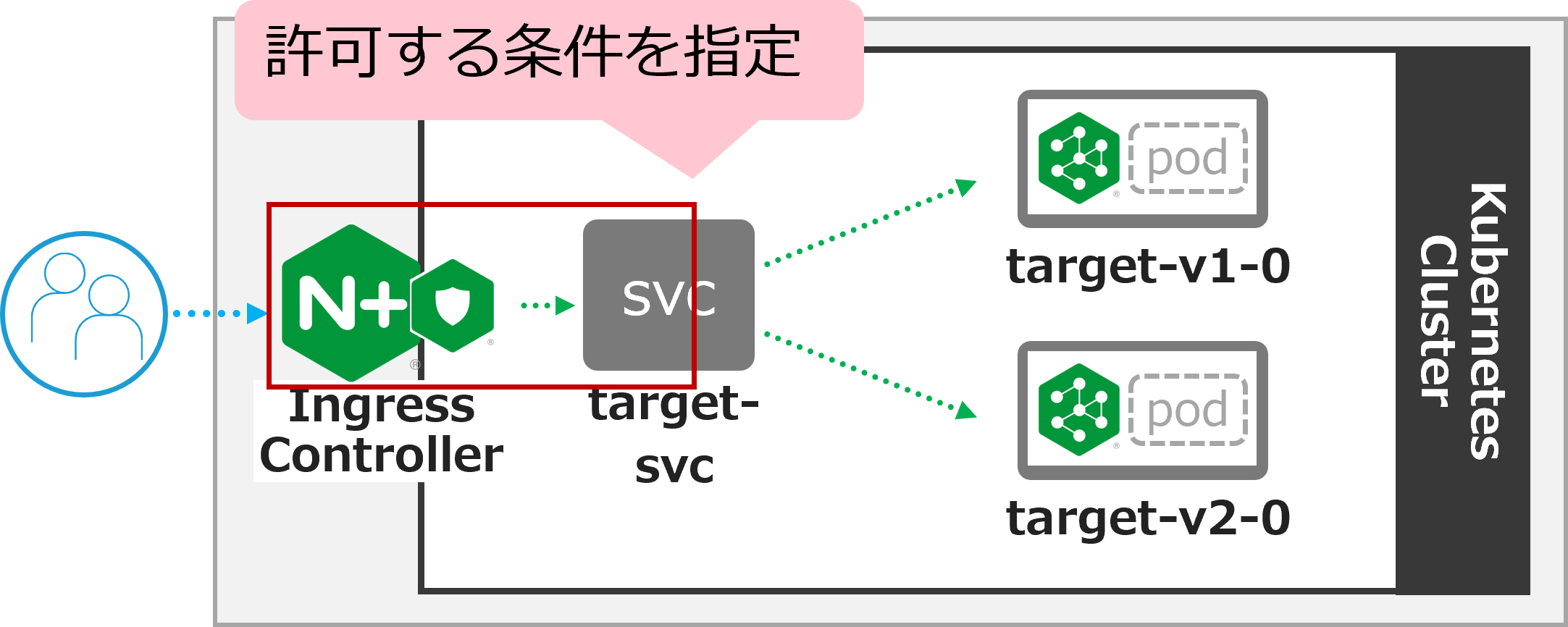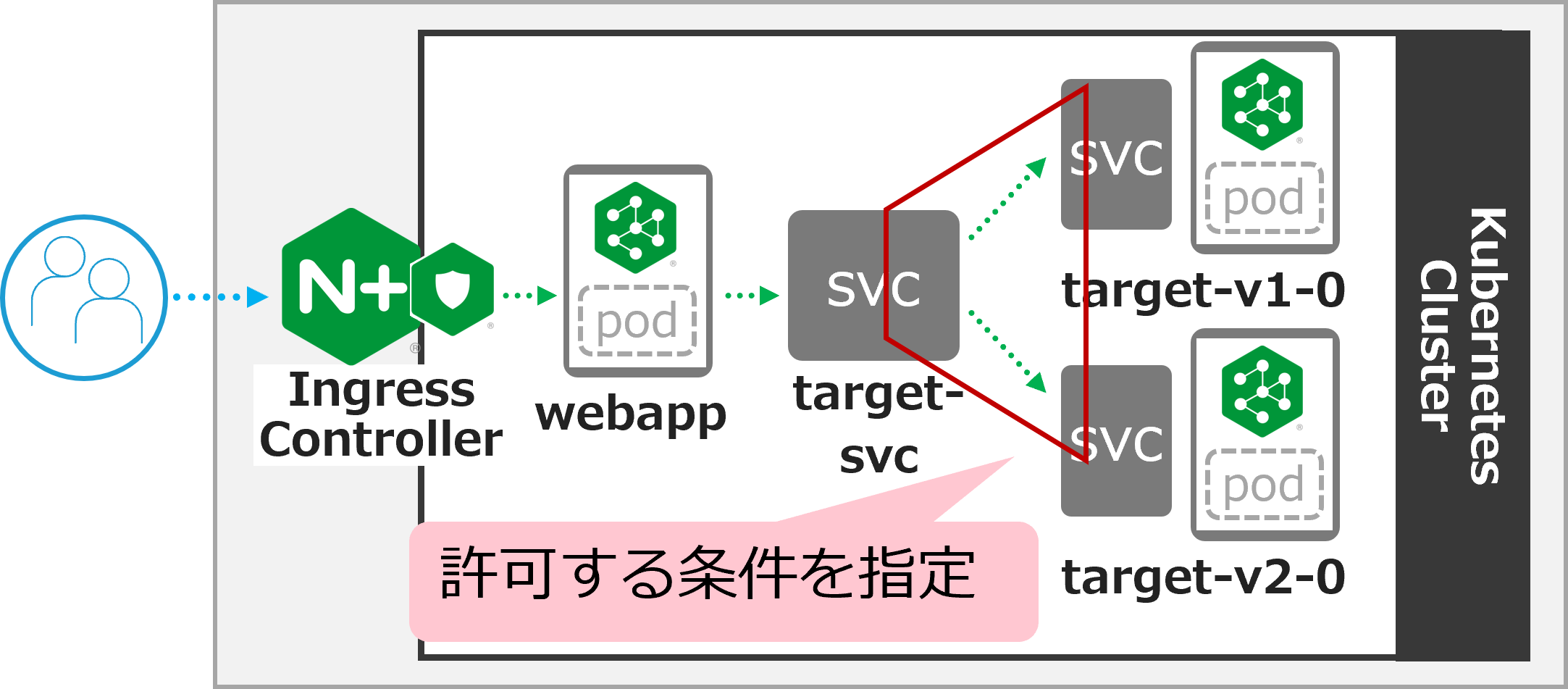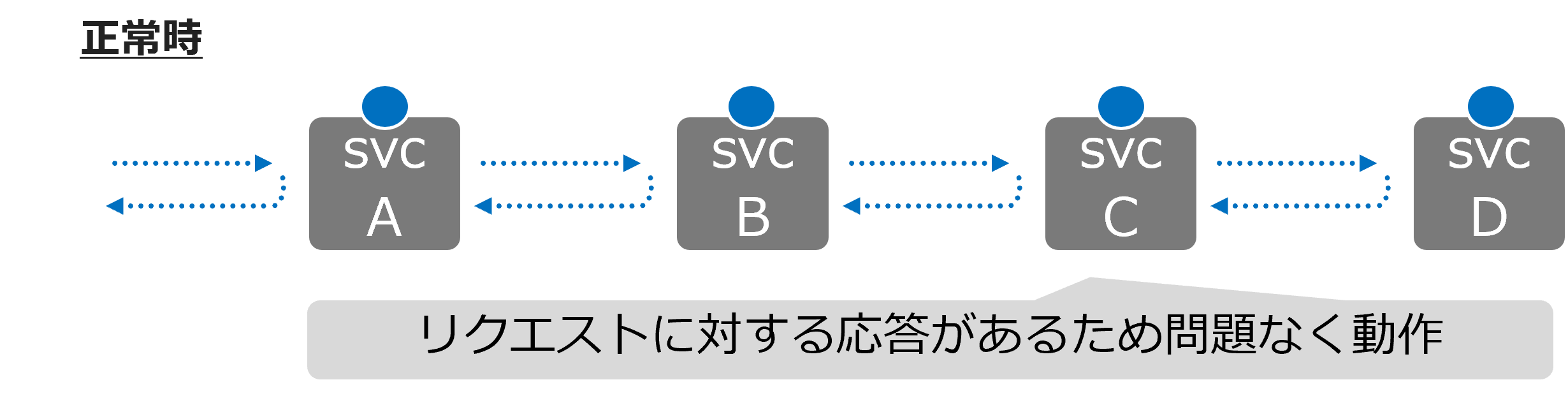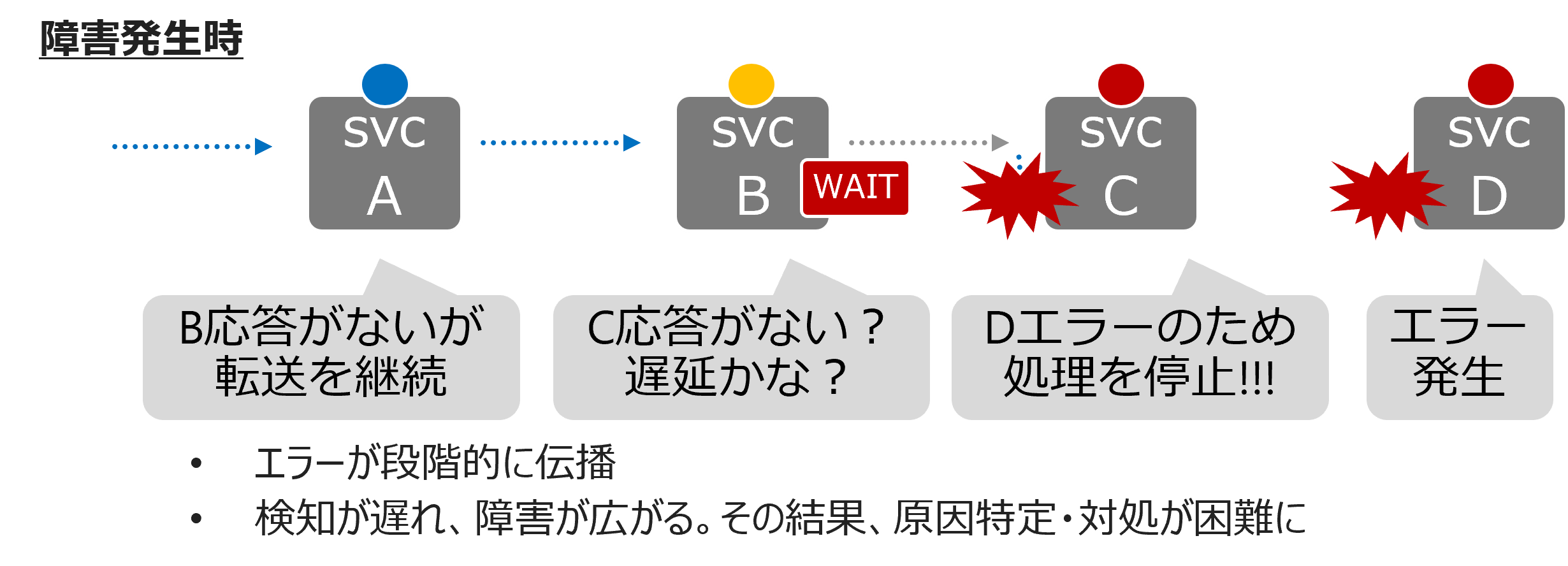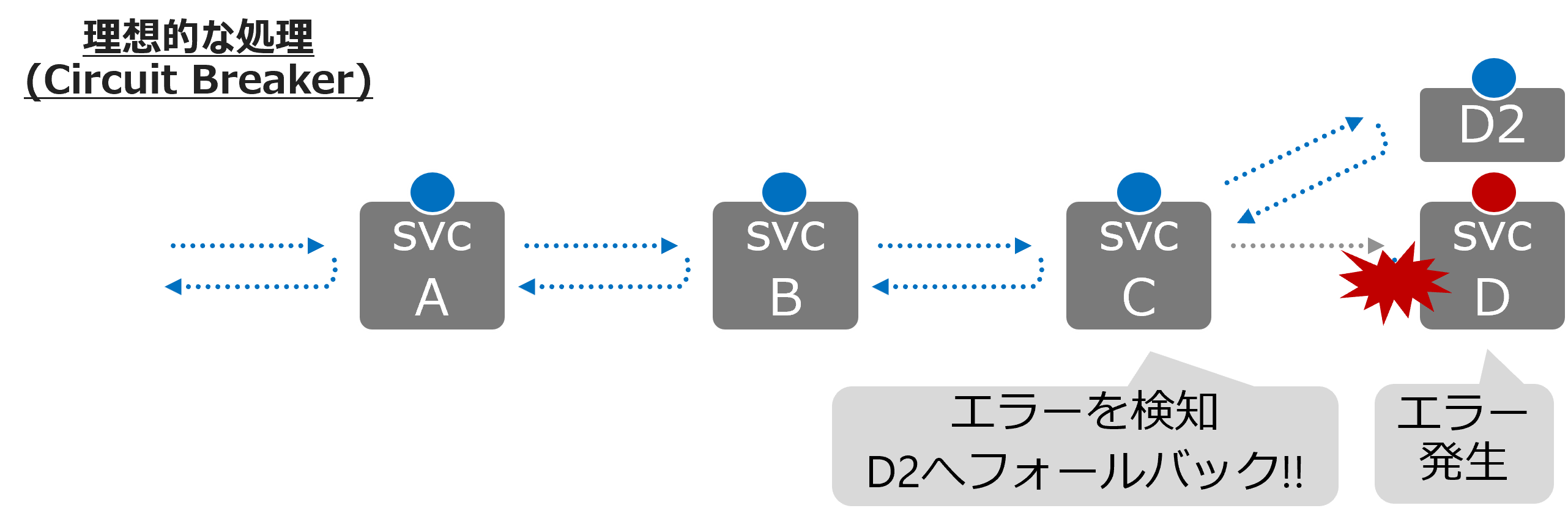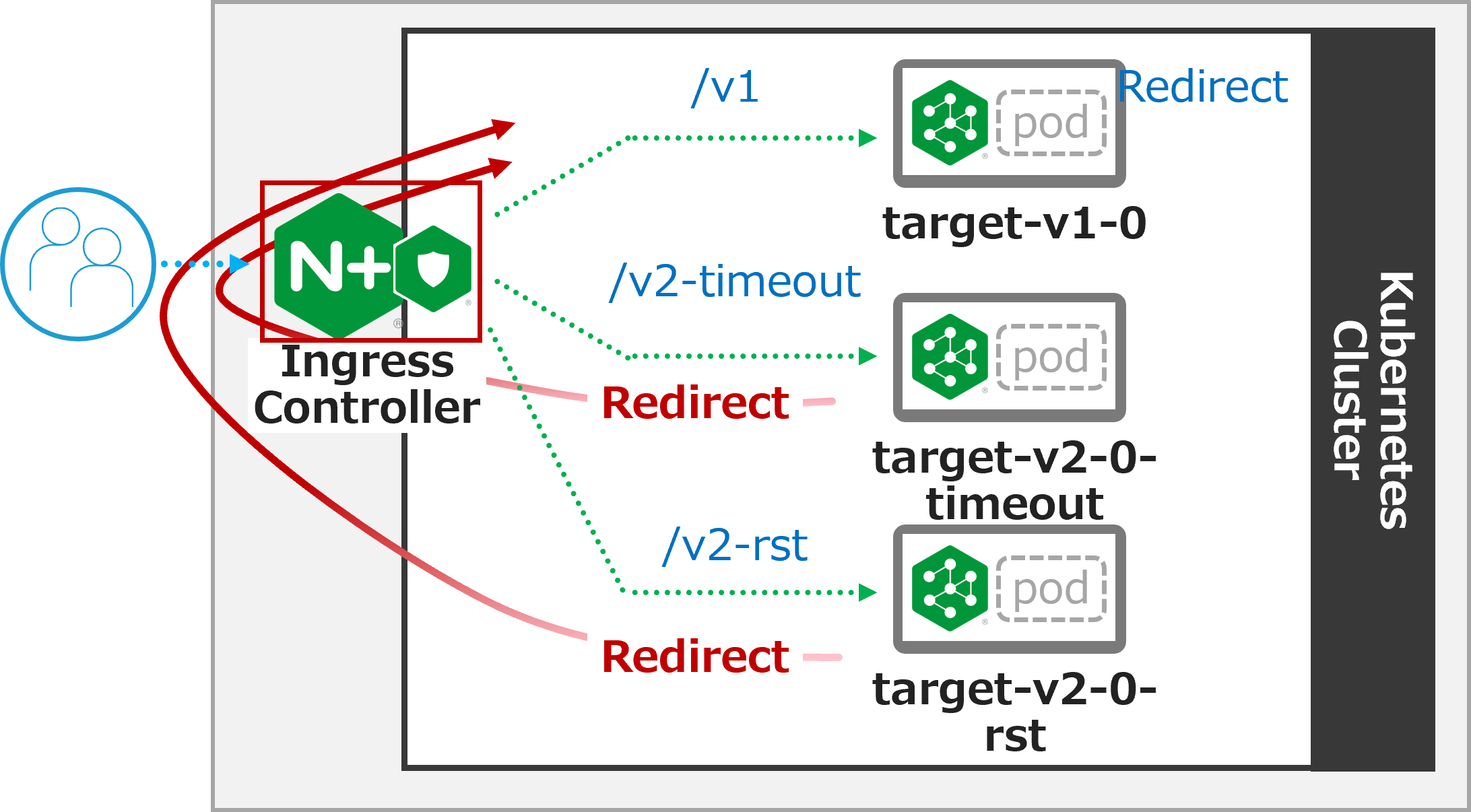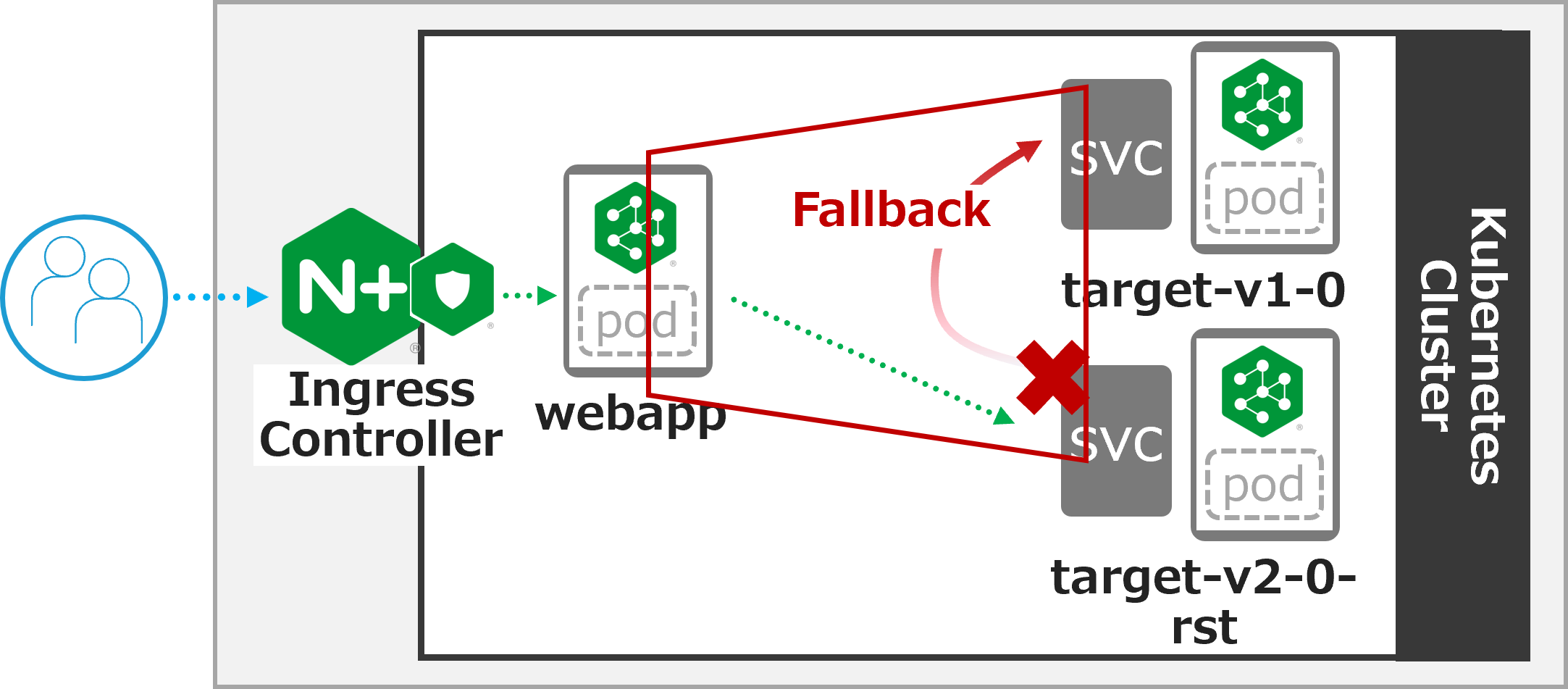APIGW 通信制御の実施
1. NICのトラフィック分割(Canary Release)
以下の構成で動作を確認します
NICの背後にあるアプリケーションのトラフィック分割が求められる状況を想定した構成となります。
1. 設定のデプロイ (割合9:1)
設定の内容を確認します
## cd ~/f5j-nginx-k8s-apigw-lab/example
cat split-nic-vs/nic-vs-split1.yaml
1 2 3 4 5 6 7 8 9 10 11 12 13 14 15 16 17 18 19 20 21 22 | apiVersion: k8s.nginx.org/v1 kind: VirtualServer metadata: name: nic spec: host: nic.example.com upstreams: - name: target-v1 service: target-v1-0 port: 80 - name: target-v2 service: target-v2-0 port: 80 routes: - path: / splits: - weight: 90 action: pass: target-v1 - weight: 10 action: pass: target-v2 |
- Upstreamとして 8-9行目
target-v1-0を、 11-12行目target-v2-0を転送先サービスとして指定しています - 17-19行目で、
target-v1-0に対しwegiht 90(90%)、20-22行目で、target-v2-0に対しwegiht 10(10%)の割合を指定して転送します
設定をデプロイします
## cd ~/f5j-nginx-k8s-apigw-lab/example
kubectl apply -f split-nic-vs/nic-vs-split1.yaml -n staging
正しく反映されたことを確認します
kubectl get vs nic -n staging
1 2 | NAME STATE HOST IP PORTS AGE nic Valid nic.example.com 49s |
STATEが Valid であることを確認します
2. 動作確認 (割合9:1)
正しく疎通があることを確認します
curl -s -H "Host: nic.example.com" http://localhost/
1 | target v1.0
|
複数回実行いただくと target v1.0 または target v2.0 が応答され、2種類のVersionのアプリケーションから応答されている状況が確認いただけます。
以下のコマンドで 20回 リクエストを送付します。結果を確認します
for i in {1..20}; do curl -s -H "Host: nic.example.com" http://localhost/ ; done ;
1 2 3 4 5 6 7 8 9 10 11 12 13 14 15 16 17 18 19 20 | target v1.0 target v1.0 target v1.0 target v1.0 target v2.0 target v1.0 target v1.0 target v1.0 target v2.0 target v1.0 target v1.0 target v1.0 target v1.0 target v1.0 target v1.0 target v1.0 target v1.0 target v1.0 target v1.0 target v1.0 |
v1 と v2 が指定の値に近い割合で応答が返答されていることが確認できます。
3. 設定のデプロイ (割合2:8)
設定の内容を確認します
## cd ~/f5j-nginx-k8s-apigw-lab/example
cat split-nic-vs/nic-vs-split2.yaml
1 2 3 4 5 6 7 8 9 10 11 12 13 14 15 16 17 18 19 20 21 22 | apiVersion: k8s.nginx.org/v1 kind: VirtualServer metadata: name: nic spec: host: nic.example.com upstreams: - name: target-v1 service: target-v1-0 port: 80 - name: target-v2 service: target-v2-0 port: 80 routes: - path: / splits: - weight: 20 action: pass: target-v1 - weight: 80 action: pass: target-v2 |
- Upstreamは変更ありません
- 17-19行目で、
target-v1-0に対しwegiht 20(20%)、20-22行目で、target-v2-0に対しwegiht 80(80%)の割合を指定して転送します。V2の安定した動作が確認できたため割合を増加する想定のシナリオとなります
設定をデプロイします
## cd ~/f5j-nginx-k8s-apigw-lab/example
kubectl apply -f split-nic-vs/nic-vs-split2.yaml -n staging
正しく反映されたことを確認します
kubectl get vs nic -n staging
1 2 | NAME STATE HOST IP PORTS AGE nic Valid nic.example.com 49s |
STATEが Valid であることを確認します
4. 動作確認 (割合2:8)
以下のコマンドで 20回 リクエストを送付します。結果を確認します
for i in {1..20}; do curl -s -H "Host: nic.example.com" http://localhost/ ; done ;
1 2 3 4 5 6 7 8 9 10 11 12 13 14 15 16 17 18 19 20 | target v2.0 target v2.0 target v1.0 target v2.0 target v2.0 target v2.0 target v2.0 target v2.0 target v2.0 target v2.0 target v2.0 target v1.0 target v2.0 target v2.0 target v2.0 target v2.0 target v2.0 target v1.0 target v1.0 target v2.0 |
先程の内容から割合を変更したため、 v2 が多くなっています。
v1 と v2 が指定の値に近い割合で応答が返答されていることが確認できます。
5. 不要設定の削除
不要な設定を削除します
## cd ~/f5j-nginx-k8s-apigw-lab/example
kubectl delete -f split-nic-vs/nic-vs-split2.yaml -n staging
2. NSMのトラフィック分割(Canary Release)
以下の構成で動作を確認します
NICでの制御と異なり、NICの背後のアプリケーションは単一です。 そのアプリケーションの背後にあるアプリケーションのトラフィック分割が求められる状況を想定した構成となります。
1. NIC設定のデプロイ
設定の内容を確認します
## cd ~/f5j-nginx-k8s-apigw-lab/example
cat split-nsm-smi/nic-vs-nsmsplit.yaml
1 2 3 4 5 6 7 8 9 10 11 12 13 | apiVersion: k8s.nginx.org/v1 kind: VirtualServer metadata: name: webapp spec: host: webapp.example.com upstreams: - name: webapp-svc service: webapp-svc port: 80 routes: - path: / action: |
NICの設定内容は大変シンプルで、後段の webapp-svc へ転送する構成となります
設定をデプロイします
## cd ~/f5j-nginx-k8s-apigw-lab/example
kubectl apply -f split-nsm-smi/nic-vs-nsmsplit.yaml -n staging
正しく反映されたことを確認します
kubectl get vs webapp -n staging
1 2 | NAME STATE HOST IP PORTS AGE webapp Valid webapp.example.com 25s |
STATEが Valid であることを確認します
2. 動作確認
正しく疎通があることを確認します
curl -s -H "Host: webapp.example.com" http://localhost/
1 | target v1.0
|
複数回実行すると target v1.0 、 target v2.0 が交互に応答されることが確認できます
以下のコマンドで 6回 リクエストを送付します。結果を確認します
for i in {1..6}; do curl -s -H "Host: webapp.example.com" http://localhost/ ; done ;
1 2 3 4 5 6 | target v1.0 target v2.0 target v1.0 target v2.0 target v1.0 target v2.0 |
v1 と v2 が交互に応答されていることがわかります。これは webapp-svc が、 target-svc に通信を転送した結果となります。
3. NSM設定のデプロイ (割合9:1)
NSMを使い target-svc から、 target-v1-0 `` 、 ``target-v2-0 に対する通信を対象に割合の指定を行います
## cd ~/f5j-nginx-k8s-apigw-lab/example
cat split-nsm-smi/nsm-split1.yaml
1 2 3 4 5 6 7 8 9 10 11 | apiVersion: split.smi-spec.io/v1alpha3 kind: TrafficSplit metadata: name: target-ts spec: service: target-svc backends: - service: target-v1-0 weight: 90 - service: target-v2-0 weight: 10 |
- 8-9行目で、
target-v1-0に対しwegiht 90(90%)、10-11行目で、target-v2-0に対しwegiht 10(10%)の割合を指定して転送します。
設定をデプロイします
## cd ~/f5j-nginx-k8s-apigw-lab/example
kubectl apply -f split-nsm-smi/nsm-split1.yaml -n staging
正しく反映されたことを確認します
kubectl get trafficsplit -n staging
1 2 | NAME AGE target-ts 19s |
4. NSM設定の動作確認 (割合9:1)
以下のコマンドで 20回 リクエストを送付します。結果を確認します
for i in {1..20}; do curl -s -H "Host: webapp.example.com" http://localhost/ ; done ;
1 2 3 4 5 6 7 8 9 10 11 12 13 14 15 16 17 18 19 20 | target v1.0 target v1.0 target v1.0 target v1.0 target v1.0 target v2.0 target v1.0 target v1.0 target v1.0 target v1.0 target v1.0 target v1.0 target v1.0 target v1.0 target v1.0 target v1.0 target v1.0 target v1.0 target v1.0 target v2.0 |
先程の設定では、均等(5:5)に分散されていた通信ですが、
v1 と v2 が指定の値に近い割合で応答が返答されていることが確認できます。
5. 不要設定の削除
不要な設定を削除します
## cd ~/f5j-nginx-k8s-apigw-lab/example
kubectl delete -f split-nsm-smi/nic-vs-nsmsplit.yaml -n staging
kubectl delete -f split-nsm-smi/nsm-split1.yaml -n staging
3. NIC/NSMのJWT制御
以下の構成で動作を確認します
- NICでクライアントのJWTの制御を行います。
- 適切なJWTである場合、JWTの情報をHTTPヘッダーに情報を付与します
- 付与されたHTTPヘッダーの情報を元にNSMで通信の制御を行います。この例では割合を指定し
v2に通信を転送します
1. 設定のデプロイ
利用するJWT Policyは
Ingress Controller で JWT Validation のデプロイ
を利用しています。
jwk-secret.yaml 、 jwt.yaml の解説はこちらを参照ください
その他の設定の内容を確認します
## cd ~/f5j-nginx-k8s-apigw-lab/example
cat jwt-nic-nsm/nic-vs-jwt-addheader.yaml
1 2 3 4 5 6 7 8 9 10 11 12 13 14 15 16 17 18 19 20 21 22 | apiVersion: k8s.nginx.org/v1 kind: VirtualServer metadata: name: webapp spec: host: webapp.example.com policies: - name: jwt-policy upstreams: - name: webapp-svc service: webapp-svc port: 80 routes: - path: / action: proxy: upstream: webapp-svc requestHeaders: pass: true set: - name: jwtscope value: ${jwt_claim_scope} |
- 7-8行目で、
webapp.example.com宛の通信に対してJWT Validationを設定しています - 16-22行目で、有効なJWTに指定された
Scopeの情報を、HTTPリクエストのjwtscopeというHTTPヘッダーに付与する設定をします
次にNSMの設定を確認します
## cd ~/f5j-nginx-k8s-apigw-lab/example
cat jwt-nic-nsm/nsm-split-jwt.yaml
基本的な設定は TrafficSplit です。
1 2 3 4 5 6 7 8 9 10 11 12 13 14 15 16 17 18 19 20 21 22 23 24 | apiVersion: split.smi-spec.io/v1alpha3 kind: TrafficSplit metadata: name: target-ts spec: service: target-svc backends: - service: target-v1-0 weight: 0 - service: target-v2-0 weight: 100 matches: - kind: HTTPRouteGroup name: target-scope --- apiVersion: specs.smi-spec.io/v1alpha3 kind: HTTPRouteGroup metadata: name: target-scope spec: matches: - name: jwt-group2-users headers: jwtscope: ".*group2.*" |
- TrafficSplitは、
target-v2-0にすべての通信を転送する内容となります。ただし、 12-14行目に指定の通り条件を付与しています - 条件が16行目から記述されており、19行目の
target-scopeが 14行目に指定されていることがわかります - 条件の内容は21-24行目となり、
jwtscopeというHTTPヘッダーにgroup2という文字列が含まれている場合該当する、という内容を指定しています。
設定を反映します
## cd ~/f5j-nginx-k8s-apigw-lab/example
kubectl apply -f jwt-nic-nsm/jwk-secret.yaml -n staging
kubectl apply -f jwt-nic-nsm/jwt.yaml -n staging
kubectl apply -f jwt-nic-nsm/nic-vs-jwt-addheader.yaml -n staging
kubectl apply -f jwt-nic-nsm/nsm-split-jwt.yaml -n staging
2. 動作確認
JWT Validationの動作を確認します
curl -s -H "Host: webapp.example.com" http://localhost/
1 2 3 4 5 6 7 | <html> <head><title>401 Authorization Required</title></head> <body> <center><h1>401 Authorization Required</h1></center> <hr><center>nginx/1.21.6</center> </body> </html> |
401 Authorization Required が応答されていることが確認できます
次に適切なJWTをJWT Policyで指定した通り Cookie の Token に指定して通信を行います
## cd ~/f5j-nginx-k8s-apigw-lab/example
curl -s -H "Host: webapp.example.com" http://localhost/ -H "Token: `cat jwt-nic-nsm/nginx1.jwt`"
1 | target v1.0
|
エラーなく応答が確認できました
複数回のリクエストを実行します。予め用意したJWTの nginx1.jwt と nginx3.jwt の動作の違いを確認します
## cd ~/f5j-nginx-k8s-apigw-lab/example
for i in {1..4}; do curl -s -H "Host: webapp.example.com" http://localhost/ -H "Token: `cat jwt-nic-nsm/nginx1.jwt`" ;done;
1 2 3 4 | target v1.0 target v2.0 target v1.0 target v2.0 |
## cd ~/f5j-nginx-k8s-apigw-lab/example
for i in {1..4}; do curl -s -H "Host: webapp.example.com" http://localhost/ -H "Token: `cat jwt-nic-nsm/nginx3.jwt`" ;done;
1 2 3 4 | target v2.0 target v2.0 target v2.0 target v2.0 |
nginx1.jwt を指定した場合には、通信が均等に分散されていることが確認できます。
nginx3.jwt は v2.0 のみに通信が転送されていることが確認できます。これは、NIC / NSMで指定したポリシーが正しく動作していることを示します
この条件の設定を組み合わせることで、詳細な条件をKubernetes内部の通信に適用することが可能となります。
3. 不要設定の削除
不要な設定を削除します
## cd ~/f5j-nginx-k8s-apigw-lab/example
kubectl delete -f jwt-nic-nsm/jwk-secret.yaml -n staging
kubectl delete -f jwt-nic-nsm/jwt.yaml -n staging
kubectl delete -f jwt-nic-nsm/nic-vs-jwt-addheader.yaml -n staging
kubectl delete -f jwt-nic-nsm/nsm-split-jwt.yaml -n staging
4. JWT制御とWAFによる防御
以下の構成で動作を確認します
JWTによる通信制御はAPIを保護する有効な手段ですが、正しい認証情報を持ったクライアントが悪意あるプログラムなどにより想定外の動作を行うなどの場合が考えられます。 このような状況を想定して悪意ある通信を防御する方法を確認します。
1. 設定のデプロイ
設定の内容を確認します。 JWTに関する設定は 3. NIC/NSMのJWT制御 と同様に Ingress Controller で JWT Validation のデプロイ の内容を利用しています。
WAFの設定は最低限の設定を行い、外部からの攻撃をブロックできる設定としています。
## cd ~/f5j-nginx-k8s-apigw-lab/example
cat waf-nic-vs/simple-ap.yaml
1 2 3 4 5 6 7 8 9 10 11 | apiVersion: appprotect.f5.com/v1beta1 kind: APPolicy metadata: name: simple-ap spec: policy: name: simple-ap applicationLanguage: utf-8 enforcementMode: blocking template: name: POLICY_TEMPLATE_NGINX_BASE |
enforcementMode で blocking と指定することでWAFの通信を防御します
WAFは数多くの設定により悪意ある通信をブロックすることが可能です。詳細を確認する場合、以下のページを参照してください。
## cd ~/f5j-nginx-k8s-apigw-lab/example
cat waf-nic-vs/nic-vs-waf-jwt.yaml
1 2 3 4 5 6 7 8 9 10 11 12 13 14 15 16 17 18 19 20 21 22 23 24 25 | apiVersion: k8s.nginx.org/v1 kind: VirtualServer metadata: name: nic spec: host: nic.example.com policies: - name: waf-policy - name: jwt-policy upstreams: - name: target-v1 service: target-v1-0 port: 80 - name: target-v2 service: target-v2-0 port: 80 routes: - path: / splits: - weight: 50 action: pass: target-v1 - weight: 50 action: pass: target-v2 |
- 8行目に
WAF、 9行目にJWTのポリシーを割り当てています。この様に設定することでnic.example.comに対する通信に対しJWT Validation及びWAFの防御が可能になります - Policyは
Host、Routeなど柔軟に指定することが可能です。詳細は NIC: VS/VSR のpoliciesFieldを参照ください
設定を反映します
## cd ~/f5j-nginx-k8s-apigw-lab/example
kubectl apply -f jwt-nic-nsm/jwk-secret.yaml -n staging
kubectl apply -f jwt-nic-nsm/jwt.yaml -n staging
kubectl apply -f waf-nic-vs/ap-logconf.yaml -n staging
kubectl apply -f waf-nic-vs/simple-ap.yaml -n staging
kubectl apply -f waf-nic-vs/waf.yaml -n staging
kubectl apply -f waf-nic-vs/nic-vs-waf-jwt.yaml -n staging
反映の結果を確認します
kubectl get aplogconf,appolicy,policy -n staging
1 2 3 4 5 6 7 8 9 | NAME AGE aplogconf.appprotect.f5.com/logconf 21s NAME AGE appolicy.appprotect.f5.com/simple-ap 21s NAME STATE AGE policy.k8s.nginx.org/jwt-policy Valid 22s policy.k8s.nginx.org/waf-policy Valid 20s |
2. 動作確認
対象のFQDNにJWTを指定せず、動作確認します
curl -s -H "Host: nic.example.com" http://localhost/
1 2 3 4 5 6 7 | <html> <head><title>401 Authorization Required</title></head> <body> <center><h1>401 Authorization Required</h1></center> <hr><center>nginx/1.21.6</center> </body> </html> |
401 Authorization Required が応答されることがわかります。適切に JWT Validation が動作しています
適切なJWTを指定し、動作確認します
curl -s -H "Host: nic.example.com" http://localhost/ -H "Token: `cat jwt-nic-nsm/nginx1.jwt`"
1 | target v1.0
|
正しい応答が確認できます
この正しいJWTを提示している通信で攻撃トラフィックを送信します
curl -s -H "Host: nic.example.com" "http://localhost//?<script>" -H "Token: `cat jwt-nic-nsm/nginx1.jwt`"
1 2 3 | <html><head><title>Request Rejected</title></head><body>The requested URL was rejected.Please consult with your administrator.<br><br> Your support ID is: 16465265100495552517<br><br><a href='javascript:history.back();'>[Go Back]</a> </body></html> |
Request Rejected と表示されエラーが応答されました
この様にVSで複数のポリシーを指定することにより、正しいJWTを持つクライアントが悪意ある通信を行った際にも防御することができることが確認できました
3. 不要設定の削除
不要な設定を削除します
## cd ~/f5j-nginx-k8s-apigw-lab/example
kubectl delete -f jwt-nic-nsm/jwk-secret.yaml -n staging
kubectl delete -f jwt-nic-nsm/jwt.yaml -n staging
kubectl delete -f waf-nic-vs/ap-logconf.yaml -n staging
kubectl delete -f waf-nic-vs/simple-ap.yaml -n staging
kubectl delete -f waf-nic-vs/waf.yaml -n staging
kubectl delete -f waf-nic-vs/nic-vs-waf-jwt.yaml -n staging
5. NICによる条件に応じた制御
以下の構成で動作を確認します
request_path , methods , headers による通信制御を確認します
1. 設定のデプロイ
設定の内容を確認します
## cd ~/f5j-nginx-k8s-apigw-lab/example
cat jwt-nic-nsm/nic-vs-acl.yaml
1 2 3 4 5 6 7 8 9 10 11 12 13 14 15 16 17 18 19 20 21 22 23 24 25 26 27 28 29 30 31 32 | apiVersion: k8s.nginx.org/v1 kind: VirtualServer metadata: name: nic spec: host: nic.example.com policies: upstreams: - name: target-svc service: target-svc port: 80 routes: - path: ~ /.*valid.* action: pass: target-svc - path: / matches: - conditions: - header: X-Type value: valid action: pass: target-svc - conditions: - variable: $request_method value: POST action: pass: target-svc action: return: code: 403 type: text/plain body: "Error\n" |
- 13-15行目で、 PATHの条件を正規表現で指定し、
validの文字列が含まれる場合、target-svcに転送します - 19-22行目で、
X-TypeというHTTP Headerの値をチェックしvalidである場合、target-svcに転送します - 24-27行目で、
$request_methodという変数を指定しHTTP MethodがPOSTである場合、target-svcに転送します - その他の通信は、
path: /の 28-32行目の条件に該当します
設定を反映します
## cd ~/f5j-nginx-k8s-apigw-lab/example
kubectl apply -f acl-nic-vs/nic-vs-acl.yaml -n staging
2. 動作確認
動作を確認します
まずシンプルなリクエストを送付し、結果を確認します
curl -v -H "Host: nic.example.com" http://localhost/
1 2 3 4 5 6 7 8 9 10 11 12 13 14 15 16 17 | * Trying 127.0.0.1:80... * TCP_NODELAY set * Connected to localhost (127.0.0.1) port 80 (#0) > GET / HTTP/1.1 > Host: nic.example.com > User-Agent: curl/7.68.0 > Accept: */* > * Mark bundle as not supporting multiuse < HTTP/1.1 403 Forbidden < Server: nginx/1.21.6 < Date: Wed, 30 Nov 2022 12:32:55 GMT < Content-Type: text/plain < Content-Length: 6 < Connection: keep-alive < Error |
通信を送付したところ 403 が応答されていることがわかります。curlコマンドではデフォルトのMethodがGETであり、指定したポリシーの条件に該当しないためエラーとなっています
ポリシーに記述したMethodでリクエストを送付します。
curl -v -H "Host: nic.example.com" http://localhost/ -X POST
1 2 3 4 5 6 7 8 9 10 11 12 13 14 15 16 17 18 | * Trying 127.0.0.1:80... * TCP_NODELAY set * Connected to localhost (127.0.0.1) port 80 (#0) > POST / HTTP/1.1 > Host: nic.example.com > User-Agent: curl/7.68.0 > Accept: */* > * Mark bundle as not supporting multiuse < HTTP/1.1 200 OK < Server: nginx/1.21.6 < Date: Wed, 30 Nov 2022 12:37:24 GMT < Content-Type: text/plain < Content-Length: 12 < Connection: keep-alive < X-Mesh-Request-ID: 3d4569c9fb09e210121aa3efca06ca85 < target v1.0 |
4行目で POST で通信が送付され、 10行目で 200 OK 18行目で正しく応答が返されていることが確認できます
制御対象のURL ポリシーに記述したPathの条件を満たすリクエストを送付します。
curl -v -H "Host: nic.example.com" http://localhost/dummy/this-is-valid-path/a.jpg
1 2 3 4 5 6 7 8 9 10 11 12 13 14 15 16 17 18 19 | * Trying 127.0.0.1:80... * TCP_NODELAY set * Connected to localhost (127.0.0.1) port 80 (#0) > GET /dummy/this-is-valid-path/a.jpg HTTP/1.1 > Host: nic.example.com > User-Agent: curl/7.68.0 > Accept: */* > * Mark bundle as not supporting multiuse < HTTP/1.1 200 OK < Server: nginx/1.21.6 < Date: Wed, 30 Nov 2022 12:38:02 GMT < Content-Type: image/jpeg < Content-Length: 12 < Connection: keep-alive < X-Mesh-Request-ID: ef2205a2b89c70b653c642df14dc2f4d < target v2.0 * Connection #0 to host localhost left intact |
4行目で 指定のPATHに通信が送付され、 10行目で 200 OK 18行目で正しく応答が返されていることが確認できます
ポリシーに記述したCookieの条件を満たすリクエストを送付します。
curl -v -H "Host: nic.example.com" http://localhost/ -H "X-Type: valid"
1 2 3 4 5 6 7 8 9 10 11 12 13 14 15 16 17 18 19 | * Trying 127.0.0.1:80... * TCP_NODELAY set * Connected to localhost (127.0.0.1) port 80 (#0) > GET / HTTP/1.1 > Host: nic.example.com > User-Agent: curl/7.68.0 > Accept: */* > X-Type: valid > * Mark bundle as not supporting multiuse < HTTP/1.1 200 OK < Server: nginx/1.21.6 < Date: Wed, 30 Nov 2022 12:38:41 GMT < Content-Type: text/plain < Content-Length: 12 < Connection: keep-alive < X-Mesh-Request-ID: cc3e1e8df58f0a1200456d76a551f6c7 < target v1.0 |
8行目で指定したHTTP Headerが付与された通信が送付され、 11行目で 200 OK 19行目で正しく応答が返されていることが確認できます
このサンプルでは、条件に該当する場合サービスに転送し、それ以外をエラーとする設定です。 condition は様々な条件を記述することが可能です。該当する処理をエラーだけでなくリダイレクト、その他通信と違うServiceに転送するなどが可能となります
3. 不要設定の削除
不要な設定を削除します
## cd ~/f5j-nginx-k8s-apigw-lab/example
kubectl delete -f acl-nic-vs/nic-vs-acl.yaml -n staging
6. NSMによる条件に応じた制御
以下の構成で動作を確認します
request_path , methods , headers による通信制御を確認します。
詳細は以降の設定で確認しますが、SMIの記述では 許可する条件 を指定することが可能となります。
5. NICによる条件に応じた制御 では条件に対して自由なActionを指定できましたが、その点が異なることを注意ください
1. 設定のデプロイ
ここで実施するNSMのSMIによる通信制御では、Deploymentに指定されたServiceAccountを確認し、その送信元・送信先ServiceAccountを指定し通信を制御します。
サービスアカウントを確認します
kubectl get sa -n staging
1 2 3 4 5 | NAME SECRETS AGE default 1 6d9h target-v1-0 1 11m target-v2-0 1 14s webapp 1 25s |
DeploymentのPod Templateで指定されている Service Account を確認します
kubectl describe deployment -n staging | egrep 'Pod Template:|Service Account:|^Name:'
1 2 3 4 5 6 7 8 9 | Name: target-v1-0 Pod Template: Service Account: target-v1-0 Name: target-v2-0 Pod Template: Service Account: target-v2-0 Name: webapp Pod Template: Service Account: webapp |
各Deploymentに対し、それぞれService Accountが指定されていることが確認できます。
設定の内容を確認します。VSの内容は 2. NSMのトラフィック分割(Canary Release) のNIC設定 と同じであり大変シンプルな内容のため割愛します。
NSMに指定するポリシーの内容を確認します。
## cd ~/f5j-nginx-k8s-apigw-lab/example
cat acl-nsm-smi/nsm-acl.yaml
1 2 3 4 5 6 7 8 9 10 11 12 13 14 15 16 17 18 19 20 21 22 23 24 25 26 27 28 29 30 31 32 33 34 35 36 37 38 39 40 41 42 43 44 45 46 47 48 49 50 51 52 53 54 55 56 | apiVersion: specs.smi-spec.io/v1alpha3 kind: HTTPRouteGroup metadata: name: route-group spec: matches: - name: method methods: - POST - name: path pathRegex: "/.*valid.*" - name: header headers: X-Type: "valid" --- apiVersion: access.smi-spec.io/v1alpha2 kind: TrafficTarget metadata: name: traffic-target-v1 spec: destination: kind: ServiceAccount name: target-v1-0 rules: - kind: HTTPRouteGroup name: route-group matches: - method - path - header sources: - kind: ServiceAccount name: webapp --- apiVersion: access.smi-spec.io/v1alpha2 kind: TrafficTarget metadata: name: traffic-target-v2 spec: destination: kind: ServiceAccount name: target-v2-0 rules: - kind: HTTPRouteGroup name: route-group matches: - method - path - header sources: - kind: ServiceAccount name: webapp :emphasize-lines: 7-14,24,28-30,44,48-50 |
- 1-14行目で、対象とする条件を指定します。kind は
HTTPRouteGroupとなり、オブジェクト名はroute-groupです - 条件は以下の三種類となります
- 7-9行目: HTTP Method で
POSTを指定 - 10-11行目: path で
"/.*valid.*"を指定し、validが含まれる pathを対象とする - 12-14行目: HTTP Header を対象とし、
X-Typeの値がvalidとなっているものを対象とする
- 7-9行目: HTTP Method で
- 17-34行目が、
webappからtarget-v1-0に対する設定、27-54行目が、webappからtarget-v2-0に対する設定となります - これらの違いは destination のみで、24行目で
target-v1-0、 44行目でtarget-v2-0を指定しています。その他の内容は同様です
設定を反映します
## cd ~/f5j-nginx-k8s-apigw-lab/example
kubectl apply -f acl-nsm-smi/nic-vs-acl.yaml -n staging
kubectl apply -f acl-nsm-smi/nsm-acl.yaml -n staging
2. 動作確認
動作を確認します
まずシンプルなリクエストを送付し、結果を確認します
curl -s -H "Host: webapp.example.com" http://localhost/
1 2 3 4 5 6 7 | <html> <head><title>403 Forbidden</title></head> <body> <center><h1>403 Forbidden</h1></center> <hr><center>nginx/1.21.6</center> </body> </html> |
通信を送付したところ 403 が応答されていることがわかります。curlコマンドではデフォルトのMethodがGETであり、指定したポリシーの条件に該当しないためエラーとなっています
ポリシーに記述したMethodでリクエストを送付します。
curl -v -H "Host: webapp.example.com" http://localhost/ -X POST
1 2 3 4 5 6 7 8 9 10 11 12 13 14 15 16 17 18 19 20 | * Trying 127.0.0.1:80... * TCP_NODELAY set * Connected to localhost (127.0.0.1) port 80 (#0) > POST / HTTP/1.1 > Host: webapp.example.com > User-Agent: curl/7.68.0 > Accept: */* > * Mark bundle as not supporting multiuse < HTTP/1.1 200 OK < Server: nginx/1.21.6 < Date: Wed, 30 Nov 2022 11:54:06 GMT < Content-Type: text/plain < Content-Length: 12 < Connection: keep-alive < X-Mesh-Request-ID: 4a64156f62a3a613671af6e6650b9ac5 < X-Mesh-Request-ID: 1df02eadd498d94aaaa0db3d76b901a3 < target v1.0 * Connection #0 to host localhost left intact |
4行目で POST で通信が送付され、 10行目で 200 OK 19行目で正しく応答が返されていることが確認できます
ポリシーに記述したPathの条件を満たすリクエストを送付します。
curl -v -H "Host: webapp.example.com" http://localhost/dummy/this-is-valid-path/a.jpg
1 2 3 4 5 6 7 8 9 10 11 12 13 14 15 16 17 18 19 | * Trying 127.0.0.1:80... * TCP_NODELAY set * Connected to localhost (127.0.0.1) port 80 (#0) > GET /dummy/this-is-valid-path/a.jpg HTTP/1.1 > Host: webapp.example.com > User-Agent: curl/7.68.0 > Accept: */* > * Mark bundle as not supporting multiuse < HTTP/1.1 200 OK < Server: nginx/1.21.6 < Date: Wed, 30 Nov 2022 11:58:30 GMT < Content-Type: image/jpeg < Content-Length: 12 < Connection: keep-alive < X-Mesh-Request-ID: 0fa1636fee4c962e79fc7091bdb47e01 < X-Mesh-Request-ID: 53d69013d169237c948b2a1ca0962428 < target v2.0 |
4行目で 指定のPATHに通信が送付され、 10行目で 200 OK 19行目で正しく応答が返されていることが確認できます
ポリシーに記述したCookieの条件を満たすリクエストを送付します。
curl -v -H "Host: webapp.example.com" http://localhost/ -H "X-Type: valid"
1 2 3 4 5 6 7 8 9 10 11 12 13 14 15 16 17 18 19 20 21 | * Trying 127.0.0.1:80... * TCP_NODELAY set * Connected to localhost (127.0.0.1) port 80 (#0) > GET / HTTP/1.1 > Host: webapp.example.com > User-Agent: curl/7.68.0 > Accept: */* > X-Type: valid > * Mark bundle as not supporting multiuse < HTTP/1.1 200 OK < Server: nginx/1.21.6 < Date: Wed, 30 Nov 2022 11:59:23 GMT < Content-Type: text/plain < Content-Length: 12 < Connection: keep-alive < X-Mesh-Request-ID: aa232231e3b082bd8487a907ec3d8e32 < X-Mesh-Request-ID: 103858cec23cdc936331e4009aa20759 < target v1.0 * Connection #0 to host localhost left intact |
8行目で指定したHTTP Headerが付与された通信が送付され、 11行目で 200 OK 20行目で正しく応答が返されていることが確認できます
この様にコンテナ内部の通信に対して、Deploymentに指定したService Accountを使って通信の制御を行うことが可能です
3. 不要設定の削除
不要な設定を削除します
## cd ~/f5j-nginx-k8s-apigw-lab/example
kubectl delete -f acl-nsm-smi/nic-vs-acl.yaml -n staging
kubectl delete -f acl-nsm-smi/nsm-acl.yaml -n staging
7. NICのCircuit Breaker (Passive Health Check)
まずCircuit Breakerの機能について説明します。Kubernetes環境等でデプロイされる昨今のWebサービスは、機能ごとにサービスが分割され、APIで接続している場合があります。
サービス内で障害がした際に、その障害が連続的に伝播し、サービス全体に影響が及ぶ状態となる可能性があります。
Circuit Breakerは、この障害の初期の時点で適切なフォールバックなどを実施することにより、サービス全体の停止や障害規模の拡大を防ぐことを目的とした機能です。
Circuit Breakerの動作を確認します。以下の構成で動作を確認します
- NICで転送先サービスの状態を監視します
- エラーと判定された場合に、別のサービスへリダイレクトします
target-v2-0-timeoutとtarget-v2-0-rstを用意しそれぞれの動作を確認します
1. サンプルアプリケーションのデプロイ
エラーを発生させるため、サンプルアプリケーションをデプロイします。
## cd ~/f5j-nginx-k8s-apigw-lab/example
kubectl replace --force -f sample-app/target-v2.0-fail.yaml -n staging
デプロイの結果を確認します
kubectl get svc,pod -n staging
1 2 3 4 5 6 7 8 9 10 11 12 | NAME TYPE CLUSTER-IP EXTERNAL-IP PORT(S) AGE service/target-svc ClusterIP 10.106.239.184 <none> 80/TCP 9m56s service/target-v1-0 ClusterIP 10.108.92.55 <none> 80/TCP 132m service/target-v2-0 ClusterIP 10.97.187.172 <none> 80/TCP 90m service/target-v2-0-rst ClusterIP 10.111.46.119 <none> 81/TCP 3s service/target-v2-0-timeout ClusterIP 10.108.182.110 <none> 80/TCP 4s service/webapp-svc ClusterIP 10.106.222.191 <none> 80/TCP 52s NAME READY STATUS RESTARTS AGE pod/target-v1-0-6bc4b7d57f-klwk6 2/2 Running 0 132m pod/target-v2-0-847595548b-jbn5b 2/2 Running 0 4s pod/webapp-578d87f489-fjhvn 2/2 Running 0 52s |
2. NIC設定のデプロイ・動作確認
まずは、通信を転送しエラーとなることを確認します。
NICに適用する設定の内容を確認します
## cd ~/f5j-nginx-k8s-apigw-lab/example
cat cb-passive-nic-vs/nic-vs-cb1.yaml
1 2 3 4 5 6 7 8 9 10 11 12 13 14 15 16 17 18 19 20 21 22 23 24 25 26 27 28 29 30 31 | apiVersion: k8s.nginx.org/v1 kind: VirtualServer metadata: name: nic spec: host: nic.example.com upstreams: - name: target-v1 service: target-v1-0 port: 80 - name: target-v2-timeout service: target-v2-0-timeout port: 80 fail-timeout: 20s max-fails: 1 connect-timeout: 2s send-timeout: 2s read-timeout: 2s - name: target-v2-rst service: target-v2-0-rst port: 81 routes: - path: /v1 action: pass: target-v1 - path: /v2-timeout action: pass: target-v2-timeout - path: /v2-rst action: pass: target-v2-rst |
- 14-18行目に、upstream
target-v2-timeoutに対する、Passive HealthCheckを設定しています - 16-18行目に、各種タイムアウト値を指定しています
- パラメータの詳細は VS/VSR Upstream を参照してください
- 23行目で、
/v1の場合target-v1への転送、 26行目で、/v2-timeoutの場合target-v2-timeoutへの転送、29行目で、/v2-rstの場合target-v2-rstへの転送を設定しています
設定を反映します
kubectl apply -f cb-passive-nic-vs/nic-vs-cb1.yaml -n staging
それぞれの動作を確認します
アプリケーションがエラーとならない /v1 宛の通信を確認します
curl -v -H "Host: nic.example.com" http://localhost/v1
1 2 3 4 5 6 7 8 9 10 11 12 13 14 15 16 17 18 19 | * Trying 127.0.0.1:80... * TCP_NODELAY set * Connected to localhost (127.0.0.1) port 80 (#0) > GET /v1 HTTP/1.1 > Host: nic.example.com > User-Agent: curl/7.68.0 > Accept: */* > * Mark bundle as not supporting multiuse < HTTP/1.1 200 OK < Server: nginx/1.21.6 < Date: Wed, 28 Dec 2022 04:06:28 GMT < Content-Type: text/plain < Content-Length: 12 < Connection: keep-alive < X-Mesh-Request-ID: 5ee860e2d2437c81304a4503bfa0db35 < target v1.0 * Connection #0 to host localhost left intact |
期待の通り 200 OK が応答され、正しくレスポンスの文字列 target v1.0 が表示されています
アプリケーションがタイムアウトする /v2-timeout 宛の通信を確認します
date; curl -v -H "Host: nic.example.com" http://localhost/v2-timeout; date
1 2 3 4 5 6 7 8 9 10 11 12 13 14 15 16 17 18 19 20 21 22 23 24 25 26 | Wed Dec 28 04:06:34 UTC 2022 * Trying 127.0.0.1:80... * TCP_NODELAY set * Connected to localhost (127.0.0.1) port 80 (#0) > GET /v2-timeout HTTP/1.1 > Host: nic.example.com > User-Agent: curl/7.68.0 > Accept: */* > * Mark bundle as not supporting multiuse < HTTP/1.1 504 Gateway Time-out < Server: nginx/1.21.6 < Date: Wed, 28 Dec 2022 04:06:36 GMT < Content-Type: text/html < Content-Length: 167 < Connection: keep-alive < <html> <head><title>504 Gateway Time-out</title></head> <body> <center><h1>504 Gateway Time-out</h1></center> <hr><center>nginx/1.21.6</center> </body> </html> * Connection #0 to host localhost left intact Wed Dec 28 04:06:36 UTC 2022 |
- 19行目に、
504 Gateway Time-outと応答されることが確認できます - 1行目と26行目の時間を比較し、curlコマンド実行前後の時間を確認すると約2秒であることが確認できます。これは先程確認したNICの設定のタイムアウト値と同様となっています
アプリケーションがRSTを返す /v2-rst 宛の通信を確認します
curl -v -H "Host: nic.example.com" http://localhost/v2-rst
1 2 3 4 5 6 7 8 9 10 11 12 13 14 15 16 17 18 19 20 21 22 23 24 | * Trying 127.0.0.1:80... * TCP_NODELAY set * Connected to localhost (127.0.0.1) port 80 (#0) > GET /v2-rst HTTP/1.1 > Host: nic.example.com > User-Agent: curl/7.68.0 > Accept: */* > * Mark bundle as not supporting multiuse < HTTP/1.1 502 Bad Gateway < Server: nginx/1.21.6 < Date: Wed, 28 Dec 2022 04:07:13 GMT < Content-Type: text/html < Content-Length: 157 < Connection: keep-alive < <html> <head><title>502 Bad Gateway</title></head> <body> <center><h1>502 Bad Gateway</h1></center> <hr><center>nginx/1.21.6</center> </body> </html> * Connection #0 to host localhost left intact |
- 18行目に、
502 Bad Gatewayと応答されることが確認できます
3. CircuitBreakerのデプロイ・動作確認
エラーに対し、フォールバックを行うためフォールバックの設定を行います。
## cd ~/f5j-nginx-k8s-apigw-lab/example
cat cb-passive-nic-vs/nic-vs-cb2.yaml
1 2 3 4 5 6 7 8 9 10 11 12 13 14 15 16 17 18 19 20 21 22 23 24 25 26 27 28 29 30 31 32 33 34 35 36 37 38 39 | apiVersion: k8s.nginx.org/v1 kind: VirtualServer metadata: name: nic spec: host: nic.example.com upstreams: - name: target-v1 service: target-v1-0 port: 80 - name: target-v2-timeout service: target-v2-0-timeout port: 80 fail-timeout: 20s max-fails: 1 connect-timeout: 2s send-timeout: 2s read-timeout: 2s - name: target-v2-rst service: target-v2-0-rst port: 81 routes: - path: /v1 action: pass: target-v1 - path: /v2-timeout action: pass: target-v2-timeout errorPages: - codes: [504] redirect: code: 301 url: ${scheme}://nic.example.com/v1 - path: /v2-rst location-snippets: | error_page 502 =302 "${scheme}://${host}/v1?${args}"; proxy_intercept_errors on; action: pass: target-v2-rst |
- 29-33行目に、
errorPageを指定します。このパラメータにより、対象のエラーコード(504)の場合の挙動を指定することができます。ここでは指定のパラメータでリダイレクトするよう指定しています - 35-37行目は、
location-snippetsでNGINXの設定を指定します。29-33行目の記述と比較し、より詳細なパラメータの指定が必要となる場合にはこのようにコンフィグを記述することが可能です errorPageのパラメータの詳細は VS/VSR ErrorPage を参照してください- location-snipetsで記述した各Directiveの詳細は error_page 、 proxy_intercept_errors を参照してください
設定をデプロイします
kubectl apply -f cb-passive-nic-vs/nic-vs-cb2.yaml -n staging
動作を確認します
アプリケーションがタイムアウトする /v2-timeout 宛の通信を確認します
date; curl -v -H "Host: nic.example.com" http://localhost/v2-timeout; date
1 2 3 4 5 6 7 8 9 10 11 12 13 14 15 16 17 18 19 20 21 22 23 24 25 26 27 | Wed Dec 28 04:17:25 UTC 2022 * Trying 127.0.0.1:80... * TCP_NODELAY set * Connected to localhost (127.0.0.1) port 80 (#0) > GET /v2-timeout HTTP/1.1 > Host: nic.example.com > User-Agent: curl/7.68.0 > Accept: */* > * Mark bundle as not supporting multiuse < HTTP/1.1 301 Moved Permanently < Server: nginx/1.21.6 < Date: Wed, 28 Dec 2022 04:17:27 GMT < Content-Type: text/html < Content-Length: 169 < Connection: keep-alive < Location: http://nic.example.com/v1 < <html> <head><title>301 Moved Permanently</title></head> <body> <center><h1>301 Moved Permanently</h1></center> <hr><center>nginx/1.21.6</center> </body> </html> * Connection #0 to host localhost left intact Wed Dec 28 04:17:27 UTC 2022 |
504 Gateway Time-outに変わり、301 Moved Permanentlyが応答されることが確認できます。- レスポンスヘッダーの
Locationの値を確認すると、http://nic.example.com/v1となっていることが確認できます
アプリケーションがRSTを返す /v2-rst 宛の通信を確認します
curl -v -H "Host: nic.example.com" "http://localhost/v2-rst?a=1&b=2"
1 2 3 4 5 6 7 8 9 10 11 12 13 14 15 16 17 18 19 20 21 22 23 24 25 | * Trying 127.0.0.1:80... * TCP_NODELAY set * Connected to localhost (127.0.0.1) port 80 (#0) > GET /v2-rst?a=1&b=2 HTTP/1.1 > Host: nic.example.com > User-Agent: curl/7.68.0 > Accept: */* > * Mark bundle as not supporting multiuse < HTTP/1.1 302 Moved Temporarily < Server: nginx/1.21.6 < Date: Wed, 28 Dec 2022 04:20:16 GMT < Content-Type: text/html < Content-Length: 145 < Connection: keep-alive < Location: http://nic.example.com/v1?a=1&b=2 < <html> <head><title>302 Found</title></head> <body> <center><h1>302 Found</h1></center> <hr><center>nginx/1.21.6</center> </body> </html> * Connection #0 to host localhost left intact |
502 Bad Gatewayに変わり、302 Foundが応答されることが確認できます。- レスポンスヘッダーの
Locationの値を確認すると、http://nic.example.com/v1?a=1&b=2となり、設定の通りArgsの値を取得しリダイレクトしていることが確認できます
4. 不要設定の削除
不要な設定を削除します
## cd ~/f5j-nginx-k8s-apigw-lab/example
kubectl delete -f cb-passive-nic-vs/nic-vs-cb2.yaml -n staging
kubectl delete --force -f sample-app/target-v2.0-fail.yaml -n staging
kubectl apply -f sample-app/target-v2.0-successful.yaml -n staging
8. NICのCircuit Breaker (Active Health Check)
RSTの場合には即座にエラーコードに合わせた処理を実施していますが、 タイムアウトが発生した場合には、設定値に応じた待ち時間が発生します。
クライアントの通信が発生する前に、NICがアプリケーションの状態を能動的に確認する機能がアクティブヘルスチェックとなります
1. サンプルアプリケーションのデプロイ
7. NICのCircuit Breaker(Passive) で利用したサンプルアプリケーションをデプロイします
## cd ~/f5j-nginx-k8s-apigw-lab/example
kubectl replace --force -f sample-app/target-v2.0-fail.yaml -n staging
デプロイの結果を確認します
kubectl get svc,pod -n staging
1 2 3 4 5 6 7 8 9 10 11 12 | NAME TYPE CLUSTER-IP EXTERNAL-IP PORT(S) AGE service/target-svc ClusterIP 10.106.239.184 <none> 80/TCP 9m56s service/target-v1-0 ClusterIP 10.108.92.55 <none> 80/TCP 132m service/target-v2-0 ClusterIP 10.97.187.172 <none> 80/TCP 90m service/target-v2-0-rst ClusterIP 10.111.46.119 <none> 81/TCP 3s service/target-v2-0-timeout ClusterIP 10.108.182.110 <none> 80/TCP 4s service/webapp-svc ClusterIP 10.106.222.191 <none> 80/TCP 52s NAME READY STATUS RESTARTS AGE pod/target-v1-0-6bc4b7d57f-klwk6 2/2 Running 0 132m pod/target-v2-0-847595548b-jbn5b 2/2 Running 0 4s pod/webapp-578d87f489-fjhvn 2/2 Running 0 52s |
2. NICの設定をデプロイ
設定の内容を確認します
## cd ~/f5j-nginx-k8s-apigw-lab/example
cat cb-active-nic-vs/nic-vs-act-cb.yaml
1 2 3 4 5 6 7 8 9 10 11 12 13 14 15 16 17 18 19 20 21 22 23 24 25 26 27 28 29 30 31 32 33 34 35 | apiVersion: k8s.nginx.org/v1 kind: VirtualServer metadata: name: nic spec: host: nic.example.com upstreams: - name: target-v1 service: target-v1-0 port: 80 - name: target-v2-timeout service: target-v2-0-timeout port: 80 healthCheck: enable: true interval: 5s fails: 3 passes: 3 port: 80 statusMatch: "! 400-599" - name: target-v2-rst service: target-v2-0-rst port: 81 routes: - path: /v1 action: pass: target-v1 - path: /v2-timeout action: pass: target-v2-timeout errorPages: - codes: [502] redirect: code: 301 url: ${scheme}://nic.example.com/v1 |
- 14-20行目で、Active Health Checkの設定をしています。宛先サービスのinterval、port番号、応答
- 31-35行目で、エラーが発生した際のリダイレクトを設定します
設定をデプロイします
kubectl apply -f cb-active-nic-vs/nic-vs-act-cb.yaml -n staging
設定のデプロイ後、10秒ほど経過した後、NICのログを確認します
kubectl logs nic1-nginx-ingress-6764d84695-89ldh -n nginx-ingress --tail=10 | grep -a3 unhealthy
1 2 3 4 | 2022/12/28 04:28:55 [notice] 21#21: signal 17 (SIGCHLD) received from 620 2022/12/28 04:28:55 [notice] 21#21: worker process 620 exited with code 0 2022/12/28 04:28:55 [notice] 21#21: signal 29 (SIGIO) received 2022/12/28 04:29:04 [warn] 625#625: peer is unhealthy while checking status code, health check "vs_staging_nic_target-v2-timeout_match" of peer 192.168.127.29:80 in upstream "vs_staging_nic_target-v2-timeout", port 80 |
3行目が設定の反映に関するログとなります。その約10秒後に、healthcheckで unhealthy となったことが記録されています
3. 動作確認
動作を確認します
date; curl -v -H "Host: nic.example.com" http://localhost/v2-timeout; date
1 2 3 4 5 6 7 8 9 10 11 12 13 14 15 16 17 18 19 20 21 22 23 24 25 26 27 | Wed Dec 28 04:31:33 UTC 2022 * Trying 127.0.0.1:80... * TCP_NODELAY set * Connected to localhost (127.0.0.1) port 80 (#0) > GET /v2-timeout HTTP/1.1 > Host: nic.example.com > User-Agent: curl/7.68.0 > Accept: */* > * Mark bundle as not supporting multiuse < HTTP/1.1 301 Moved Permanently < Server: nginx/1.21.6 < Date: Wed, 28 Dec 2022 04:31:33 GMT < Content-Type: text/html < Content-Length: 169 < Connection: keep-alive < Location: http://nic.example.com/v1 < <html> <head><title>301 Moved Permanently</title></head> <body> <center><h1>301 Moved Permanently</h1></center> <hr><center>nginx/1.21.6</center> </body> </html> * Connection #0 to host localhost left intact Wed Dec 28 04:31:33 UTC 2022 |
リダイレクトの内容は 7. NICのCircuit Breaker(Passive) の手順と同様です。先程と異なりタイムアウトなく即座にリダイレクトしていることが確認できます
4. 不要設定の削除
不要な設定を削除します
## cd ~/f5j-nginx-k8s-apigw-lab/example
kubectl delete -f cb-passive-nic-vs/nic-vs-cb2.yaml -n staging
kubectl delete --force -f sample-app/target-v2.0-fail.yaml -n staging
kubectl apply -f sample-app/target-v2.0-successful.yaml -n staging
9. NSMのCircuit Breaker
Circuit Breakerの機能については 7. NICのCircuit Breaker(Passive) の内容を確認してください
NSMのCircuit Breakerの動作を確認します。以下の構成で動作を確認します
- 通信の中継を行う
webappの転送先をtarget-v2-0-rstのみに変更します target-v2-0-rstは 7. NICのCircuit Breaker(Passive) の通りRSTを返すアプリケーションが動作します- NSMは通信のエラーを判定した場合に、別のサービスへフォールバックします
1. サンプルアプリケーションをデプロイ
サンプルアプリケーションをデプロイします。
kubectl replace --force -f sample-app/target-v2.0-fail.yaml -n staging
kubectl replace --force -f sample-app/webapp-gw-targetv2.yaml -n staging
デプロイの結果を確認します
kubectl get svc,pod -n staging
1 2 3 4 5 6 7 8 9 10 11 12 | NAME TYPE CLUSTER-IP EXTERNAL-IP PORT(S) AGE service/target-svc ClusterIP 10.106.239.184 <none> 80/TCP 62m service/target-v1-0 ClusterIP 10.108.92.55 <none> 80/TCP 3h5m service/target-v2-0 ClusterIP 10.97.187.172 <none> 80/TCP 143m service/target-v2-0-rst ClusterIP 10.105.133.134 <none> 81/TCP 10s service/target-v2-0-timeout ClusterIP 10.99.212.248 <none> 80/TCP 10s service/webapp-svc ClusterIP 10.111.198.141 <none> 80/TCP 7s NAME READY STATUS RESTARTS AGE pod/target-v1-0-6bc4b7d57f-klwk6 2/2 Running 0 3h5m pod/target-v2-0-847595548b-85z7r 2/2 Running 0 10s pod/webapp-578d87f489-89hwz 2/2 Running 0 7s |
2. NIC設定のデプロイ・動作確認
設定の内容を確認します
NICは特殊な設定は行わず、シンプルな通信制御の内容となります
cat cb-nsm-smi/nic-vs-cb.yaml
1 2 3 4 5 6 7 8 9 10 11 12 13 14 | apiVersion: k8s.nginx.org/v1 kind: VirtualServer metadata: name: webapp spec: host: webapp.example.com upstreams: - name: webapp-svc service: webapp-svc port: 80 routes: - path: / action: pass: webapp-svc |
設定をデプロイします
kubectl apply -f cb-nsm-smi/nic-vs-cb.yaml -n staging
デプロイの結果を確認します
kubectl get vs webapp -n staging
1 2 | NAME STATE HOST IP PORTS AGE webapp Valid webapp.example.com 40s |
動作を確認します
curl -v -H "Host: webapp.example.com" http://localhost/
1 2 3 4 5 6 7 8 9 10 11 12 13 14 15 16 17 18 19 20 21 22 23 24 | * Trying 127.0.0.1:80... * TCP_NODELAY set * Connected to localhost (127.0.0.1) port 80 (#0) > GET / HTTP/1.1 > Host: webapp.example.com > User-Agent: curl/7.68.0 > Accept: */* > * Mark bundle as not supporting multiuse < HTTP/1.1 502 Bad Gateway < Server: nginx/1.21.6 < Date: Wed, 28 Dec 2022 04:39:41 GMT < Content-Type: text/html < Content-Length: 157 < Connection: keep-alive < <html> <head><title>502 Bad Gateway</title></head> <body> <center><h1>502 Bad Gateway</h1></center> <hr><center>nginx/1.21.6</center> </body> </html> * Connection #0 to host localhost left intact |
エラーが表示されることが確認できます
2. CircuitBreaker(NSM)のデプロイ・動作確認
NSMに適用するCircuit Breakerの設定を確認します
## cd ~/f5j-nginx-k8s-apigw-lab/example
cat cb-nsm-smi/nsm-smi-cb.yaml
1 2 3 4 5 6 7 8 9 10 11 12 13 14 | apiVersion: specs.smi.nginx.com/v1alpha1 kind: CircuitBreaker metadata: name: circuit-breaker spec: destination: kind: Service name: target-v2-0-rst namespace: staging errors: 1 timeoutSeconds: 5 fallback: service: staging/target-v1-0 port: 80 |
- 2行目の通り、
kind: CircuitBreakerを設定しています - 6-9行目で、CircuitBreakerの対象の宛先を指定します
- 10-11行目で、CircuitBreaker発生の条件を指定します
- 12-14行目で、フォールバックする先のサービスを指定します
- この例では、
target-v2-0-rstでエラーとなった場合にstaging/target-v1-0:80にフォールバックする設定となります
kubectl apply -f cb-nsm-smi/nsm-smi-cb.yaml -n staging
正しく設定が反映されていることを確認します
kubectl get cb -n staging
1 2 | NAMESPACE NAME AGE staging circuit-breaker 11s |
3. 動作確認
動作を確認します
curl -v -H "Host: webapp.example.com" http://localhost/
1 2 3 4 5 6 7 8 9 10 11 12 13 14 15 16 17 18 19 20 | * Trying 127.0.0.1:80... * TCP_NODELAY set * Connected to localhost (127.0.0.1) port 80 (#0) > GET / HTTP/1.1 > Host: webapp.example.com > User-Agent: curl/7.68.0 > Accept: */* > * Mark bundle as not supporting multiuse < HTTP/1.1 200 OK < Server: nginx/1.21.6 < Date: Wed, 28 Dec 2022 04:41:15 GMT < Content-Type: text/plain < Content-Length: 12 < Connection: keep-alive < X-Mesh-Request-ID: d684b305ee38d3e78e938b548e67ee53 < X-Mesh-Request-ID: 6b1ef6c1416917345b4e6d0522347ebd < target v1.0 * Connection #0 to host localhost left intact |
10行目で 200 OK が応答されており、19行目で フォールバックにより target v1.0 が確認できます
4. 不要設定の削除
不要な設定を削除します
## cd ~/f5j-nginx-k8s-apigw-lab/example
kubectl delete -f cb-nsm-smi/nic-vs-cb.yaml -n staging
kubectl delete -f cb-nsm-smi/nsm-smi-cb.yaml -n staging
kubectl delete --force -f sample-app/target-v2.0-fail.yaml -n staging
kubectl apply -f sample-app/target-v2.0-successful.yaml -n staging
kubectl delete --force -f sample-app/webapp-gw-targetv2.yaml -n staging
kubectl apply -f sample-app/webapp-gw.yaml -n staging